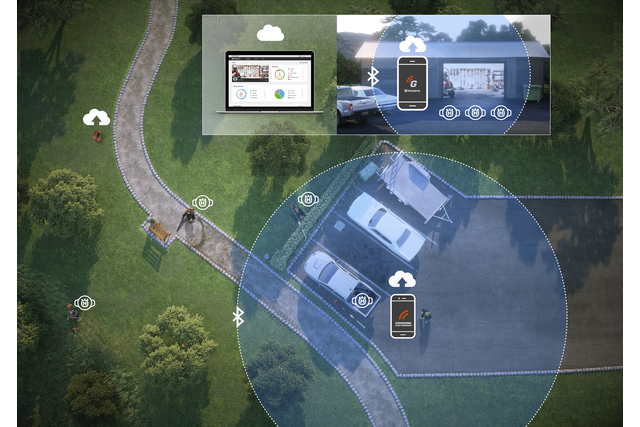Husqvarna Fleet Services™
What equipment do we have? Where is it? How much do we actually use it? When do we need to service or replace it? Connect your equipment to Husqvarna Fleet Services™ to keep track of it all.

What equipment do we have? Where is it? How much do we actually use it? When do we need to service or replace it? Connect your equipment to Husqvarna Fleet Services™ to keep track of it all.
An easier way to keep track of your equipment
Just put a sensor on any piece of equipment and you’ll always know where your machines are, how much they’ve been used, when they need to be serviced or replaced – and much more. If you use our professional robotic mowers, you don’t even need to install a sensor. All this updated information – easily accessible from your phone, tablet or laptop – allows you to save a lot of time and money, to develop your business even further.
Try Husqvarna Fleet Services™ for 3 months with no subscription fee.
The six main steps to get started
- Create an account at husqvarna.com
- Invite your core team of users
- Download apps for field work and storage locations
- Add machines to create an inventory list
- Put sensors on machines that you’d like to connect
- Invite the rest of the company’s users
Let's go!
What do you want to do?

All your equipment in one place
Don’t rely on paperwork. With Husqvarna Fleet Services™, you just check the inventory list, and you know exactly how many machines you have of each type. Give them unique names, and you can easily tell which is which. The inventory list can be available to all users in your company. You can add sensors to all sorts of landscaping equipment, as well as to your utility vehicles and trucks, even products from other manufacturers. The equipment inventory list, including a service and repair function, is free of charge.

Find them all on the map
Always know where you last had your equipment. Every time a machine with a sensor is close to a smartphone or tablet running the app, its location is registered. So whenever you’re looking for a piece of equipment, you just check the map to find out if it’s in the storage, away for service or out working somewhere. Our robotic mowers have built-in GPS and connectivity, allowing them to be tracked constantly.

See when and how much you've used it
Do you know how much you actually use your various types of equipment? Just use the statistics to easily compile a workday log, and you can see exactly when and how much you’ve used it, which will provide business insights over the season. This allows you to make sure you have the right fleet and avoid unnecessary costs for machines you hardly use. You will also get valuable guidance as to how you can plan your jobs better to increase your efficiency and productivity.

Service history and notifications
The sensors track the exact engine hours of every piece of equipment. By looking into the system, you can always tell the actual age and service history of each machine as well as the service and repair costs (including spare parts). This makes it easier to know when it’s time to replace it with a new one. Plus, you get notifications when a machine is due for service. This allows you to maintain it in time, avoid costs for unneeded services and reduce the risk for unplanned and costly downtime.
See it in action
See how easy it is to use Husqvarna Fleet Services™ to keep track of the use of your equipment by using the Husqvarna Fleet Services™ App and the Husqvarna Fleet Services™ Gateway app.
Total control of your robotic mowers
All our professional 500-series robotic mowers have built-in connectivity and a subscription to Husqvarna Fleet Services™ as standard. This lets you start, stop, change cutting height or adjust schedule – for one or several mowers at a time – from wherever you are. You can follow them on the map in real time. Should an error occur, you’ll be immediately notified. These operational insights allow you to make improvements to ensure a smooth, efficient operation. See how our digital tool allows you to control your robotic mowers.
Find out how to develop your business
How it works
The system keeps track of your equipment either through the use of machine sensors or – in the case of our professional robotic mowers – built-in connectivity. The equipment data is transmitted via Bluetooth (for Automower® it’s via 2G/3G). The data can be collected in two ways.
Collecting data in the field
When you’re on a job and turn off the equipment, either for a break or to stop working for the day, all new machine data can easily be collected. All you have to do is to log in to the Husqvarna Fleet Services™ app on your phone, and all data is automatically uploaded to your account.
…and back at the workshop
The other way to collect data is back at the workshop. If you have an Android mobile phone (or tablet) with the Husqvarna Fleet Services Gateway app always running in the workshop, all captured data will be uploaded automatically when machines are returned for storage after a shift.
The combination of these apps means that your cloud-based account always has updated machine data, which is easily accessible from any device.
The six main steps to get started
- Create an account at husqvarna.com
- Invite your core team of users
- Download apps for field work and storage locations
- Add machines to create an inventory list
- Put sensors on machines that you’d like to connect
- Invite the rest of the company’s users
Let's go!
What do you want to do?
Hardware
This is what you need to connect your handheld and wheeled machines. In addition, you need a dedicated phone or tablet, with the Husqvarna Fleet Services™ Gateway app, mounted in your storage.
FAQ
I have an existing Husqvarna account - can i use it?
Yes, you can use the same Husqvarna Group account to access all of Husqvarna Group's digital services. However, you will still need to sign up for Husqvarna Fleet Services™ separately.
How do i sign up and get started?
Go to the URL for the service and click on 'Sign up now' and fill in the fields with the requested information. An email will be sent to the address used. Click on the link in the email to review your information and create a password for your account. Your account is then ready to use.
Request a free account
What's the difference between the Fleet app and the Gateway app?
The Husqvarna Fleet Services™ mobile app helps Fleet managers and Technicians to manage the inventory while out in the field. The app detects machine sensors in the field and uploads their data to the cloud. This includes 'last known location', to help find any missing equipment or to make sure nothing is left behind.
The Fleet Gateway is designed for one task only - to detect a large number of machines when they are returned to storage, account for their return and then upload the machine data. The Fleet Gateway benefits best from being stationary in your storage space, connected to a Wi-Fi service and powered 24/7. Both apps can be downloaded from Apple Store and Google Play.
Does every operator need the app?
No, Husqvarna Fleet Services™ machines detect and store the machine data even without the Fleet Services mobile app or Gateway app nearby. However, in order to capture last known position for a machine, a Fleet mobile app needs to be running on a phone within Bluetooth range of the machine. To achieve a constant control of the last known location of all machines, you are best served by having operators install the app, as the distance between different operators may be too big.
Can i track my equipment in real time?
If you use the Husqvarna Fleet Services™ app (in a mobile or tablet) in the field and the Husqvarna Fleet Services™ Gateway app (in a tablet) in the storage area, you’re able to monitor your equipment 24/7. Otherwise, the data shows the last known position of your equipment.
Will the app track the position of the operator?
No, Husqvarna Fleet Services™ does not track the operator. The app detects the Bluetooth connection from the machine sensor and stores that as a time stamped event. With that time stamp, the phone reports its own GPS position which provides the last known position for the machine.
How do i install sensors on my equipment?
In order to add new sensors to a machine you need to use the Husqvarna Fleet Services™ app.
First off, the machine in question has to be added to the Fleet (which can be done with either the app or from a browser). Then start the app and select the machine in your inventory, then tap the ‘install sensor’ button.
Next, tap ‘scan QR code’ and if the app requests permission to take photos and record videos, accept. Scan the QR code using the camera in the phone – make sure that there is enough light so the camera can capture the code.
When the code has been captured, the app will automatically add the sensor to the selected machine.
Where can I order Sensors?
You can order sensors from your preferred professional Husqvarna dealer or directly from us at Husqvarna.
Can the sensor withstand tough professional work?
Yes, the sensor holder and sensor electronics are constructed for many years of usage in different customer work applications such as landscaping, tree-care, construction work etc.
Do the sensors provide live GPS tracking?
No. The location captured by the system is always 'last known', as seen by any of the fleet apps. The GPS position of the machine comes from the smartphone and not from the sensor itself.
Can i install sensors on equipment from other brands?
Yes, you can install sensors on machines from any 3rd party brand to connect them to Husqvarna Fleet Services™.
What kind of equipment can i track/handle?
You can add virtually any type of asset to the Fleet Services inventory.
The Fleet Services™ Machine Sensor can extract data from the following machine types:
- Machines with petrol engines
- Machines with electric engines
- Many diesel machines where the generator creates an electric current
Examples of asset types which can be added to Fleet services are:
- Hand-held machines
- Ride-on machines
- Husqvarna Automower®
- Vehicles
- Utility vehicles
Which Husqvarna Automower® models are supported by Husqvarna Fleet Services™?
Husqvarna Fleet Services™ supports all Automower® models equipped with an Automower® Connect module:
- 500-series
- 300- and 400-series X-line
- 300 and 400-series with Automower® Connect module installed as an accessory
Note: Automower® Connect@Home is not supported by Husqvarna Fleet Services™.
Can I assign different user roles for various staff members?
Yes, currently Husqvarna Fleet Services™ has two roles – Fleet manager and Fleet technician.
A user can have multiple roles.
The Fleet manager role provides full access to the fleet company account, including rights for user management and payment settings.
The Fleet technician role is limited to management of asset inventory.
How many users can I add?
There are no technical limitations on how many users Husqvarna Fleet Services™ can have.
Does Husqvarna Fleet Services™ work on my smartphone/tablet/computer?
The Husqvarna Fleet Services™ web portal works on tablets and computers. The Husqvarna Fleet Services™ smartphone app is available for both Android and iOS. Simply go to Google Play and/or Appstore and search for ‘Husqvarna Fleet Services’.
Will running the apps drain my battery?
The app needs to be running in order for the Husqvarna Fleet Services™ location services to help report last known location for the machines. This employs the Bluetooth radio and you can expect a similar energy usage as for similar tracking apps like Tile, TrackR, etc.
Uploading the machine data uses slightly more energy.
Is my information safely stored in the cloud?
Information is stored on resources that are secure behind firewalls and can only be accessed by the system itself.
Technical Data – machine sensor
Weight: 30g (including battery)
Size: 69x45x15mm
Battery: CR2450 VARTA
Battery life, engine on hours: Approx. 350hrs
Battery life, on the shelf: Approx. 10 months
Radio: Bluetooth Low Energy
Memory capacity: 60 days data (when assuming 8hrs working day)
Max temperature: 60°C
Min. temperature: –20°C
Technical data – interface box
Weight: 120g (including machine sensor and cover)
Size: 103x53x27mm
Battery: CR2450 VARTA
Battery life, engine on hours: Approx. 350hrs
Battery life, on the shelf: Approx. 10 months
Radio: Bluetooth Low Energy
Memory capacity: 60 days data (when assuming 8hrs working day)
Max temperature: 60°C
Min. temperature: –20°C