
- Step 1: Download the Automower® Connect app
- Step 2: Pair the mower with the app
- Step 3: Place the charging station
- Step 4: Charge the mower
- Step 5: Lay the boundary and guide wire
- Step 6: Connect the boundary wire and the guide wire to the charging station
- Step 7: Connect the guide wire to the boundary wire
- Step 8: Set a schedule in the app and start mowing
- Connectivity
Husqvarna Automower® - Robotic lawn mower with boundary wire installation
Maximise your mower's potential by ensuring a correct installation in your garden. Here is our easy to follow, step by step guide and instructional video to help you during a boundary wire installation.
Video guide
Step 1: Download the Automower® Connect app
Step 2: Pair the mower with the app
Turn your mower on and follow the instructions in the app.
Note: If your mower has low battery then complete this after step 4.
Step 3: Place the charging station
Locate the best place for the charging station. This needs to be placed on a flat level surface with an open area in front of it. Connect the power supply’s low voltage cable to the charging station and the power supply, then connect the power supply to a 100-240 V wall socket. For Automower® Aspire R4 and Automower® 320 NERA models: if you want your robotic lawn mower to download and install new firmware updates automatically, the charging station must be located in an area with Wi-Fi coverage.

Step 4: Charge the mower
Plug in the charging station, then place the mower in it and turn on to charge. You will be able to see in the app that the mower is charging.

Step 5: Lay the boundary and guide wire
Lay the wire:
- 10cm (4in) from obstacles that are lower than 1cm (0.4in) e.g. a pathway
- 30cm (12in) from obstacles that are between 1-3.5cm (0.4-1.4 in) high e.g. a flowerbed
- 35cm (14in) from obstacles that are higher than 3.5 m (1.4in) e.g. a wall
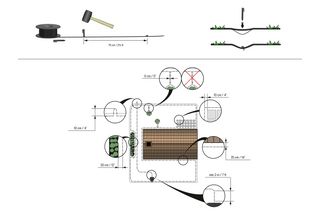
Step 6: Connect the boundary wire and the guide wire to the charging station

Step 7: Connect the guide wire to the boundary wire
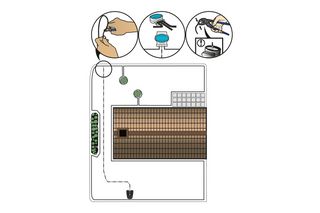
Step 8: Set a schedule in the app and start mowing

Connectivity
- Bluetooth for connectivity within a 30 metre range of your mower.
- Wi-Fi for connectivity anywhere while your mower is connected to Wi-Fi.
- Cellular for connectivity anywhere.










